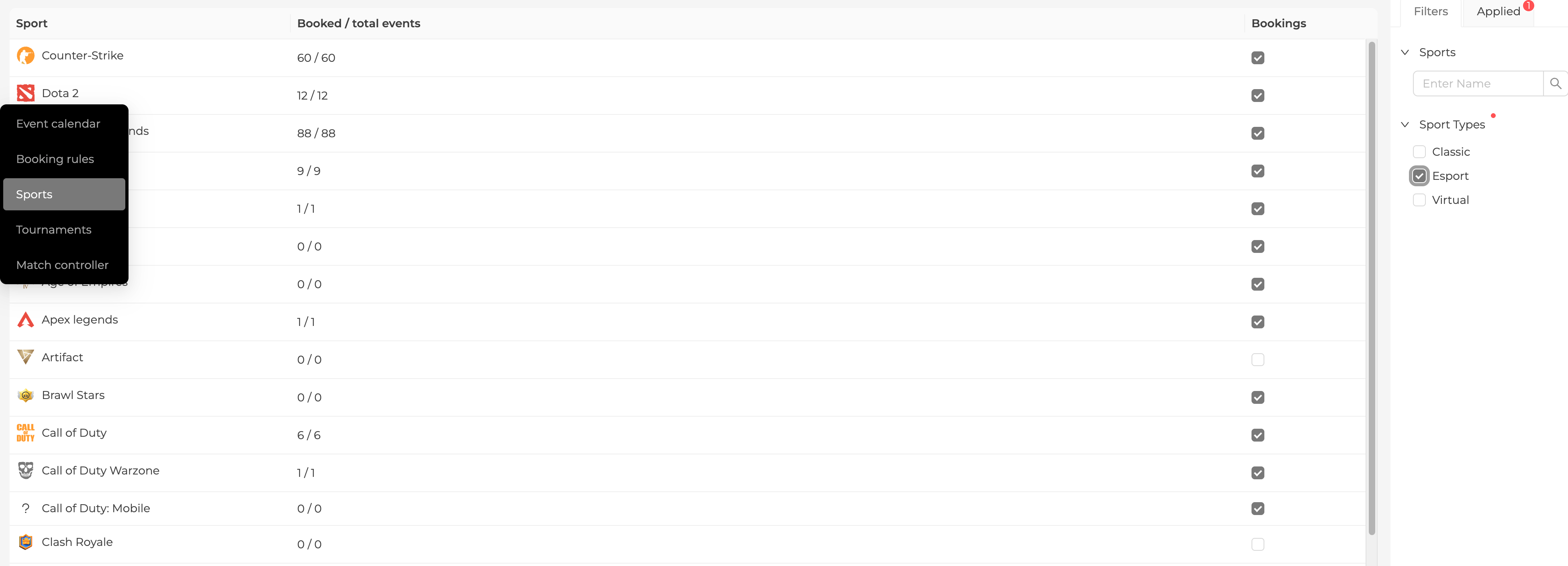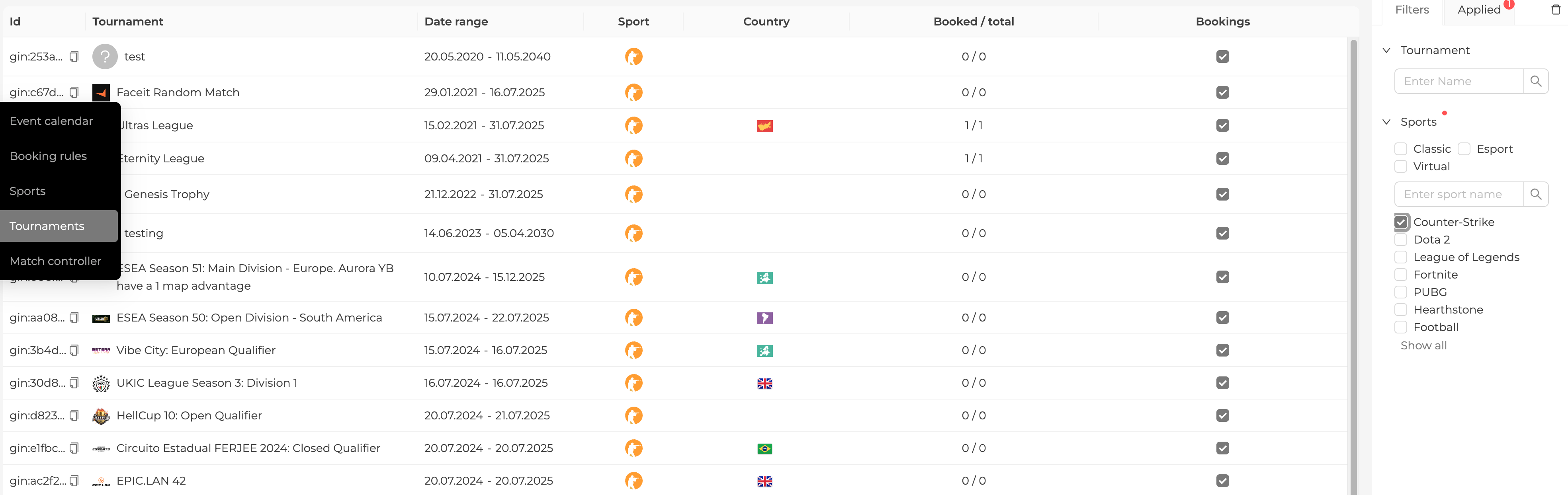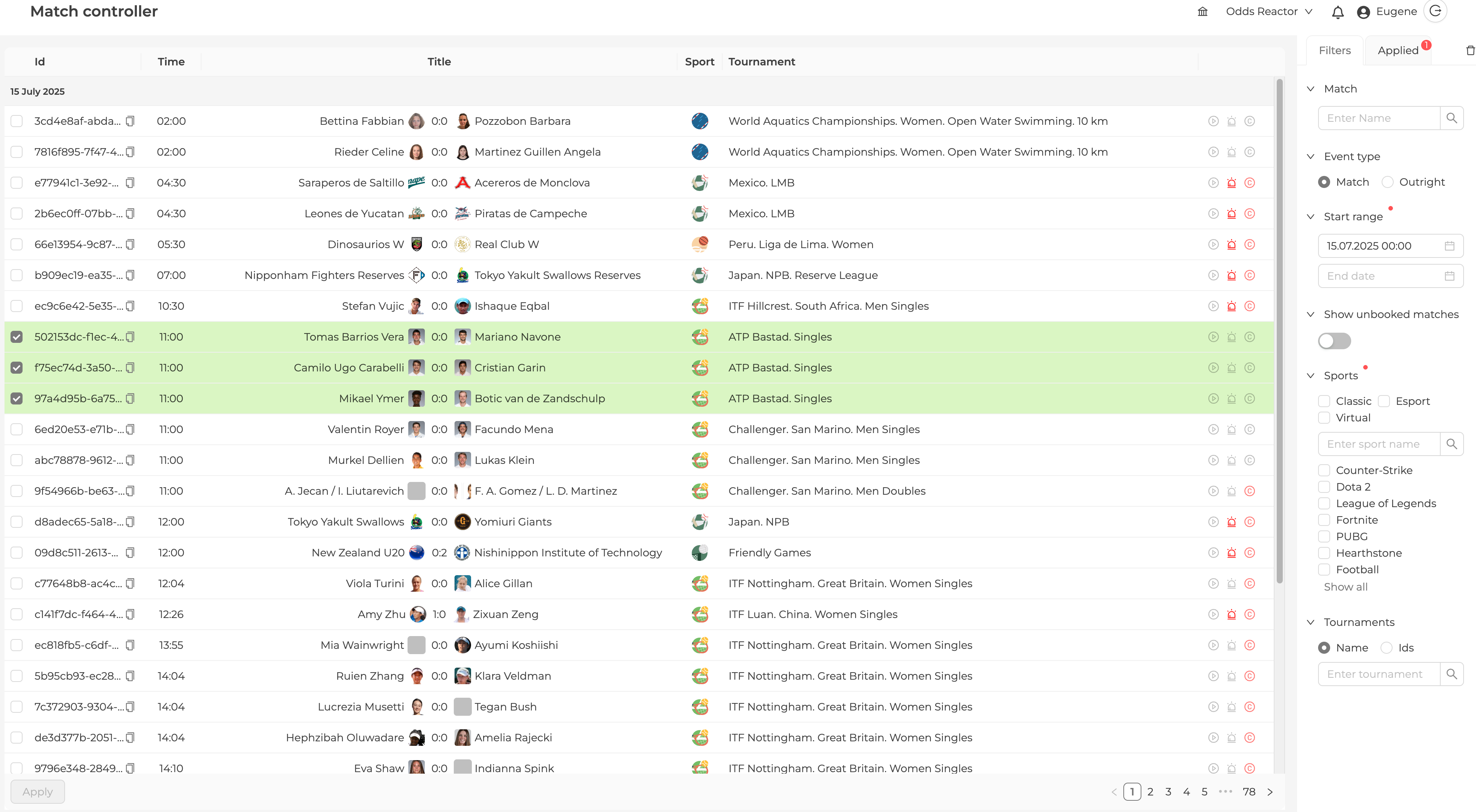Booking sport events
The booking system now provides structured, hierarchical management of sport event content at three levels: Sport, Tournament, and Match. This ensures clarity, transparency, and control for users.
Hierarchical booking
You can manage booking and unbooking at the following levels:
- Sport: Book or unbook all events for a specific sport. Enabling booking applies to all current and future events of the sport. Disabling booking unbooks all currently booked events.
- Tournament: Book or unbook all events within a tournament. Enabling booking applies to all current and future events of the tournament. Disabling booking unbooks all currently booked events.
- Match: Book or unbook individual sport events. You can select multiple events for booking or unbooking.
Each level provides a checkbox to control booking. For Sport and Tournament, actions require confirmation in a pop-up dialog. For Match, actions are applied directly.
Integration Environment Limitation
In the integration environment, there is a limitation of 3 sport events per booked category (sport/tournament) that can be auto-booked. Since there might be hundreds of sport events, there's usually no need to book the whole line on integration environment for testing and development purposes, so we artificially limit them. However, if you need more events, you can always book them manually in the Match Controller page. This limitation does not apply to production environment.
Unbooking
Unbooking cancels the booking of previously booked sport events.
When an event is unbooked, it is immediately moved to the fixture status Unknown and all its markets are deactivated.
Warning
Unbooking at the sport or tournament level also affects all future events that would otherwise be auto-booked.
If a sport was auto-booked, you can override booking for a nested tournament or individual sport event by disabling (unbooking) it. This allows granular control: disabling a tournament or event under an auto-booked sport will unbook only that selection, regardless of the parent booking status.
Note
Even if a sport event was unbooked, all market settlements for that event will still arrive at the end.
Interface overview
Sports page
- Manage booking for each sport
- Shows sport logo, name, and booked/total events
- Filter and search by sport name or type
- Checkbox to book/unbook all events of the sport
Tournaments page
- Manage booking for each tournament
- Shows tournament logo, name, date range, sport, country, and booked/total events
- Filter and search by tournament name, ID, or sport
- Checkbox to book/unbook all events of the tournament
Match controller (Event calendar)
- Manage booking for individual events
- Shows event ID, time, title, sport, tournament, live stream, match stage, and live coverage
- Filter and search by event name, ID, type, start range, sport, and tournament
- Multiple selection for booking/unbooking
- Apply button to confirm actions (no pop-up confirmation required)
The event calendar (Match Controller) displays the following information for sport events:
- Id – sport event identifier (click
 to copy)
to copy) - Time – sport event start time
- Title – sport event title (includes team names and the score in the home-away order)
- Score – sport event's outcome
- Sport – sport name with icon
- Tournament – tournament name
On the right side of the rows, there are the following indicators for each sport event:
On the right side of the table, you can set parameters for filtering events.